Every professor and career advisor will tell college students to create a LinkedIn account, but what they don’t tell you is how to use it effectively. LinkedIn is not always the most “user friendly” website, but if you are going to spend hours on social media, you may as well spend time on a network that will help you progress your future career. Here are 10 recommendations I’ve come up with through my own experience with LinkedIn and from scouring the site to learn more:
1. Groups
Much like Facebook, LinkedIn groups are meant for people of similar fields to have dialogues and to connect with each other. To find groups, hover your cursor over “interests,” and “groups” will be in the dropdown menu. Unlike Facebook, groups on LinkedIn don’t necessarily require anyone to invite you to join. Once you find a group you like, don’t just join and click away. Read the description of what the group is for, check out some of the discussions, make an (intelligent) comment on some the posts and if you have a question: ask it! You’ll be receiving advice from professionals in the field and you’re bound to have some profile views as a result of the people who read and respond to your posts.
2. Pulse
One of the best parts about LinkedIn is that people are very willing to help other people. If you go to the tool bar and hover over “interests,” you’ll see an option called “pulse.” LinkedIn pulse is a news feed of articles that professionals from around the world are posting to LinkedIn. These articles range from experiential stories to tips on how to do well in an interview. You can spend your time reading anything that looks interesting, but always look for influencers. Any author with LinkedIn’s blue and white “in” logo next to their name is an influencer. These are people who LinkedIn has tagged as particularly success and influential in their field of work. In other words, they likely have some good advice to share. (You may be surprised at who you see using LinkedIn: Bill Gates, co-founder of Microsoft; Mark Cuban, owner of the Dallas Mavericks; Nicholas Thompson, editor of the New Yorker.)
3. Check your privacy settings

We’re told growing up to always be careful about what we put on the Internet. This is still true, but the rules are slightly different on LinkedIn. Depending on the settings of your account, people will see 1 of 3 things notifying them when you view their profile: a full description including your name, headline and field of work; a description that only gives your location (i.e: “someone at Flagler College”); or totally anonymous. You should have this setting display your full name and headline. As a job seeker, you need to spread your name to as many people as possible. The other options for this setting are designed for employers who want to look at recruits. By having this option display your full profile, you’ll also have the benefit of seeing who looks at your profile. To change this option, hover over your profile picture in the top right corner of the screen. Click “privacy settings” on the dropdown menu. Scroll down and in the profile tab, you’ll see the third option is “Selected what others see when you’ve viewed their profile.” Click that and make sure your setting is “Your name and headline.”
4. Change your LinkedIn URL

When you initially join LinkedIn, your profile page is assigned a URL. The URL that LinkedIn will assign you generally has numbers and extra characters that will make it difficult to read, however LinkedIn will let you change your URL. Go to “profile” in the tool bar and choose “edit profile.” Directly underneath your profile picture, click the blue pen icon next to the URL that starts “www.linkedin.com/in/…” In the top right of the screen, you’ll see “Your public profile URL.” Click the blue pen icon again and you can change your personal URL. Ideally it will be your first and last name, but LinkedIn lets people do this on a first-come, first-served basis, so be ready to figure out an alternative by adding your middle initial or name. This customization is used commonly among people who frequent LinkedIn, so by not having a clean URL, it can shine a negative light on you in the eyes of an employer. It may seem inconsequential, but jobs are won through the small details.
5. Alumni Finder

When you leave college, it is much more likely that you will move to a new city for your first job. When you do move, building connections with people in that area becomes important. One easy way to find people who you will immediately have something in common with is using the alumni finder. It is the last option if you hover over “education” on the tool bar. The alumni finder will search LinkedIn for anyone who has attended the same college/university you have listed on your profile. You can then use LinkedIn’s visual tools to narrow it down to alumni who are working in specific locations and occupations. Even if you have no LinkedIn connections to them, you will probably find their e-mail address. Reach out to them! The worst thing that can happen is they don’t reply, in which case find someone else to reach out too.
The goal of LinkedIn is to connect to people, and meeting people on LinkedIn is not that different than in person. The way it works is through 1st, 2nd and 3rd degree connections. A 1st degree is someone you know, while a second degree is someone you have a mutual connection with. If you want to take a 2nd degree connection and make them a 1st degree connection, then introductions are the way to go. Find the person you want to connect with (make sure they are a 2nd degree connection) and go to their profile. There is an arrow with a dropdown menu next to the button that says “Send John InMail.” Click on get introduced. You’ll be asked to pick one of your first degree connections to make the introduction and be given some space to write a brief message about why you want to be introduced. Keep in mind that not everyone checks LinkedIn on a regular basis and if you have a free account, your pending introductions are limited. Unfortunately LinkedIn has not yet made a way to retract introductions if they become stagnant. You can always ask your first degree connections to take a look at the introduction through an alternative e-mail if necessary. (Just make sure you’re polite about it!)
7. Effectively using your news feed

LinkedIn has a news feed that updates you with various items. One way to build your connections is to use this feed. Since LinkedIn wants you to meet people, they do a great job in broadcasting all of your activity to your network. This includes sharing photos, liking posts and following influencers. By doing all three of these things and keeping everything positive and professional, your first degree connections will interact with those activities and your name will be broadcast in their news feed.
8. Profile Pictures

Your picture is arguably one of the most important pieces that make up your profile because it is the first impression you’ll give a future employer. A proper LinkedIn photo should have several characteristics: a non-intrusive background, you should be wearing exactly what you would wear to an interview and the photo should be a headshot. If you google “professional headshots” you’ll notice people look nicer when one shoulder is closer to the camera than the other. There are people who don’t follow these guidelines and sometimes there is room for leniency depending on your field. (I.E: A professional cartoonist might draw their self-portrait.) Regardless of what you do, take the time to think it through and be ready to defend your choices in an interview.
9. Job Listings

LinkedIn has a job board that you can look through when you’re sending out applications; just click “jobs” in the tool bar to view it. Keep in mind, depending on your field, you may see more upper levels jobs rather than entry-levels. But more importantly, make sure to fill out your entire profile because LinkedIn will recommend jobs to you based on what keywords it grabs from your profile. It tends to zero in on your headline specifically. My LinkedIn headline is “Senior writer at The Gargoyle.” I constantly see jobs with the title of “senior writer.”
10. Recommendations

Lastly, be sure to ask your superiors (assuming you have a good relationship with them) to write recommendations for you on LinkedIn. It’s no different than asking for a letter of recommendation or permission to use people as references. People might like your work but if they are busy they won’t think to go and write one for you. As long as you ask politely and are understanding of the fact some people might say no, there is nothing wrong in asking. And if you really enjoyed working with someone, don’t forget to go give them a recommendation!
Want to connect with Justin Katz on LinkedIn? www.linkedin.com/in/justinskatz/en

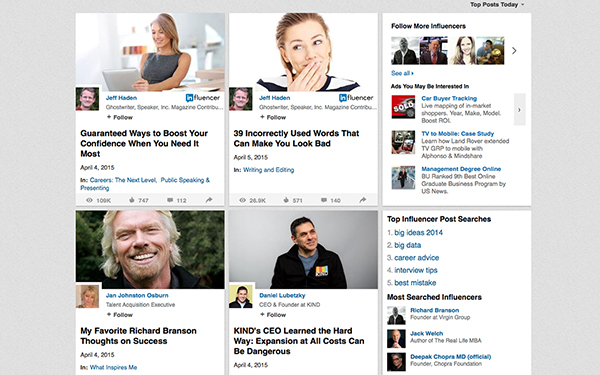




Be the first to comment on "Top 10 ways college students can use LinkedIn more effectively"